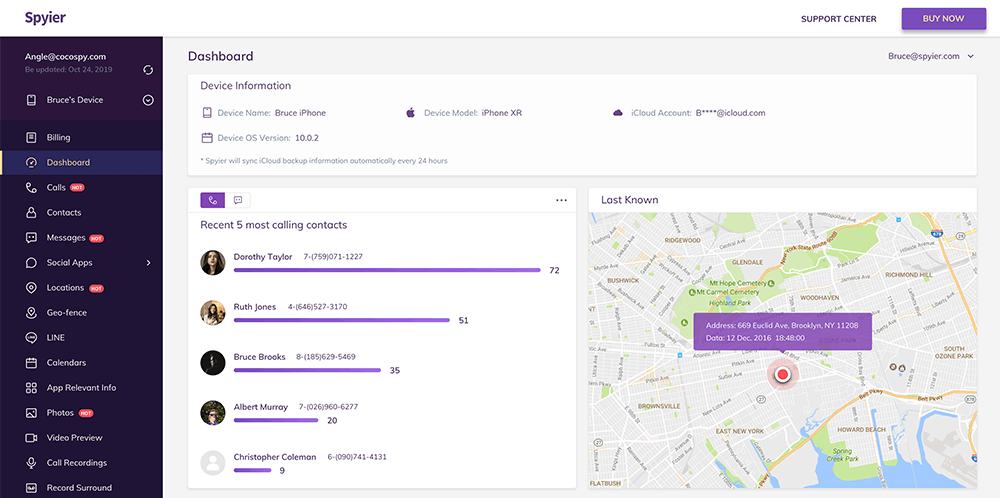A step-by-step guide on how to track an Android phone with Spyier.
Learn how to track iPhone and iPad instead.
Spyier is an all-inclusive phone monitoring solution for parents, employers, and people in troubled relationships. You can monitor call logs, messages, social media activities, photos, videos, locations, and even keylog credentials with the app.
Used to access the Spyier control panel and all its features.
Physical access to the phone or tablet for 5 minutes.
We'll walk you through the installation process:
1. Click "Get Spyier" and avail yourself of a suitable package on offer. No registration needed.
2. Once the purchase is made successfully, you'll receive a notification email containing an account and password, usable to log in Spyier.
On the first page of the Setup Wizard, enter the name or nickname of the person you want to monitor. Then, select the operating system the target phone or tablet is running on. The setup process varies based on the target platform: Android phone and iPhone. Select "Android" in this case to proceed. Next, you have to change some settings on the target device.
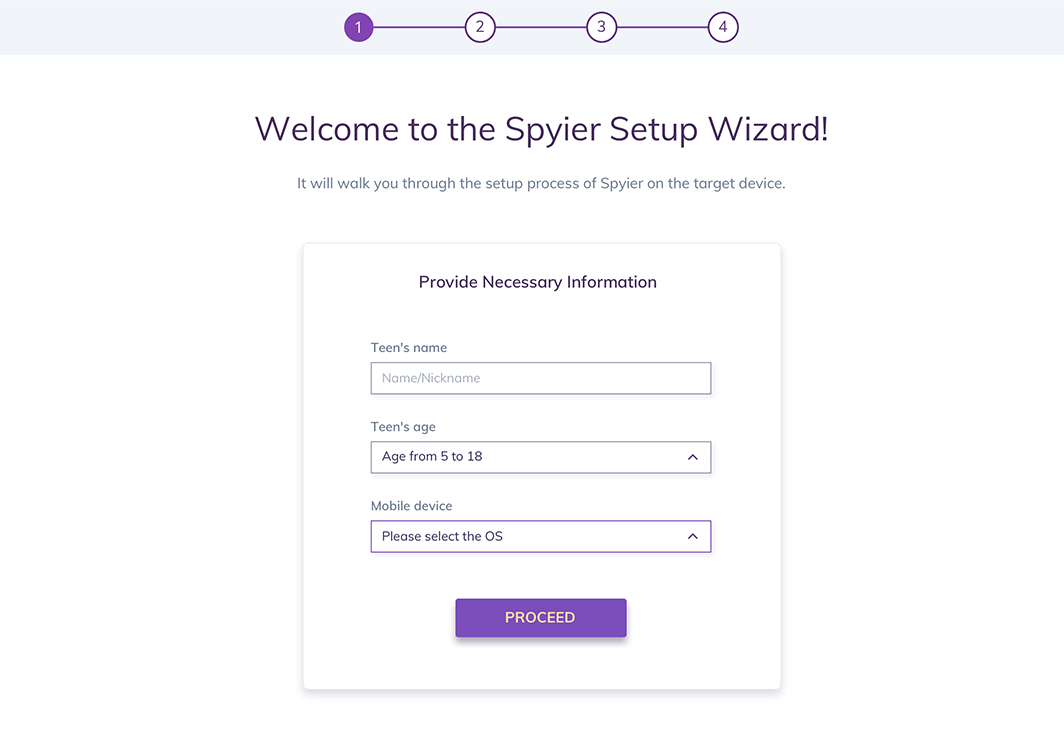
3. You're now about to prepare the phone so that Spyier will run on it. Go to "Settings" > "Lock screen and security". Here, enable "Unknown Sources" and tap on "OK".
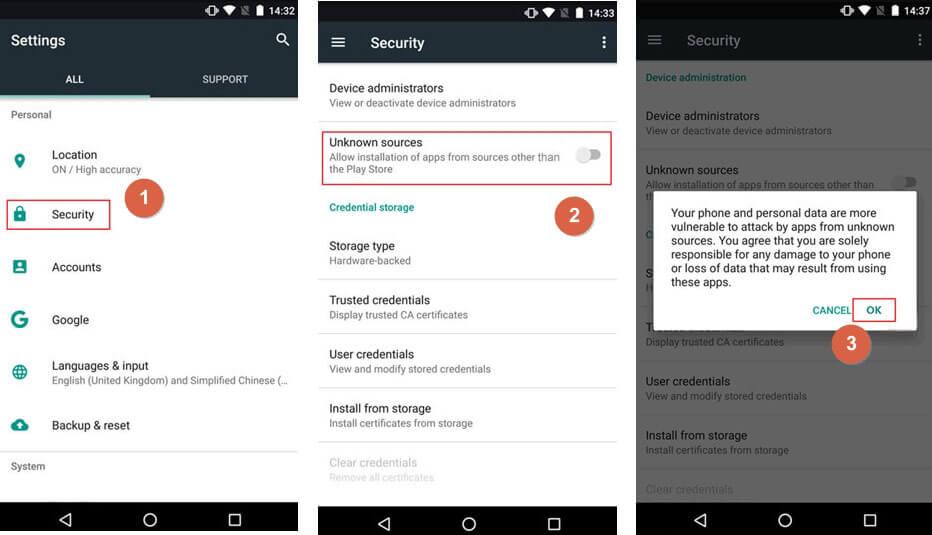
Then, go to "Settings" > "Google" > "Security" > "Google Play Protect". Disable "Improve harmful app detection" & "Scan device for security threats".
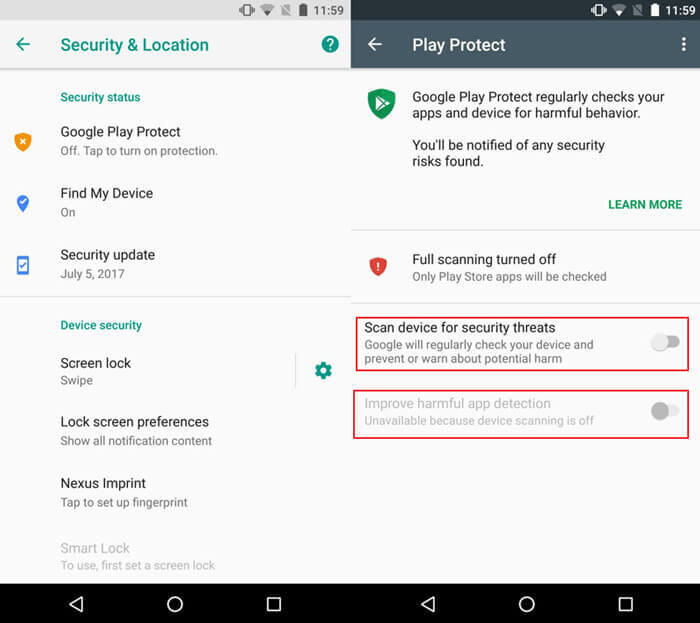
1. Now that you've prepped the phone, you can install Spyier on it. You will find the Spyier app download link on the Set-up Wizard page. Visit the download page with the target phone. You can use any browser installed on the device. Slide right to download the app (see the picture below). When the downloading is complete, find the APK file from the "Notifications" pop-up window or in the "downloads" folder. Then tap on "INSTALL" and "OPEN" to start the app.
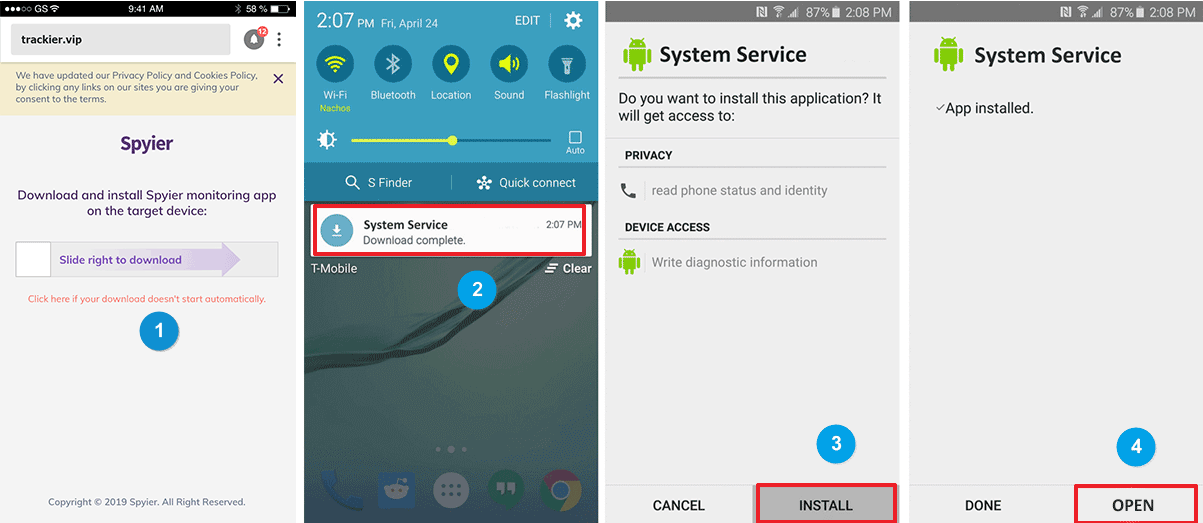
2. After opening the app, please read the Privacy Policy & EULA and tap on agree. In the succeeding screen, sign in to your paid Spyier account with your email address and password.
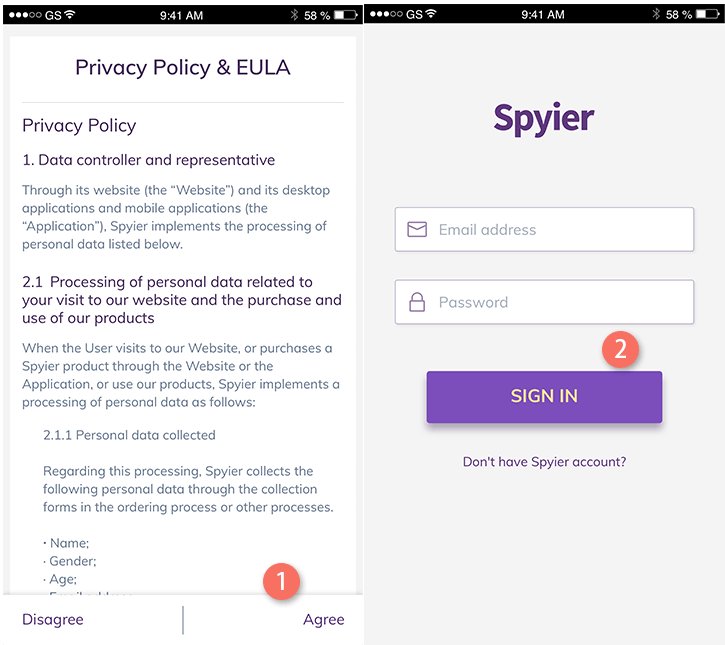
3. You're almost done! Follow the on-screen instructions to tweak some settings on the target phone. You'll be guided through the process by the Setup Wizard. Please note that you have to allow all permission requests for Spyier to work. After adjusting these settings, you can choose to hide the appliaction. If you do choose to hide Spyier, the app icon will be removed from the application list as well as the drawer. The app will work in stealth mode. You can dial **001** at any time to access the app.
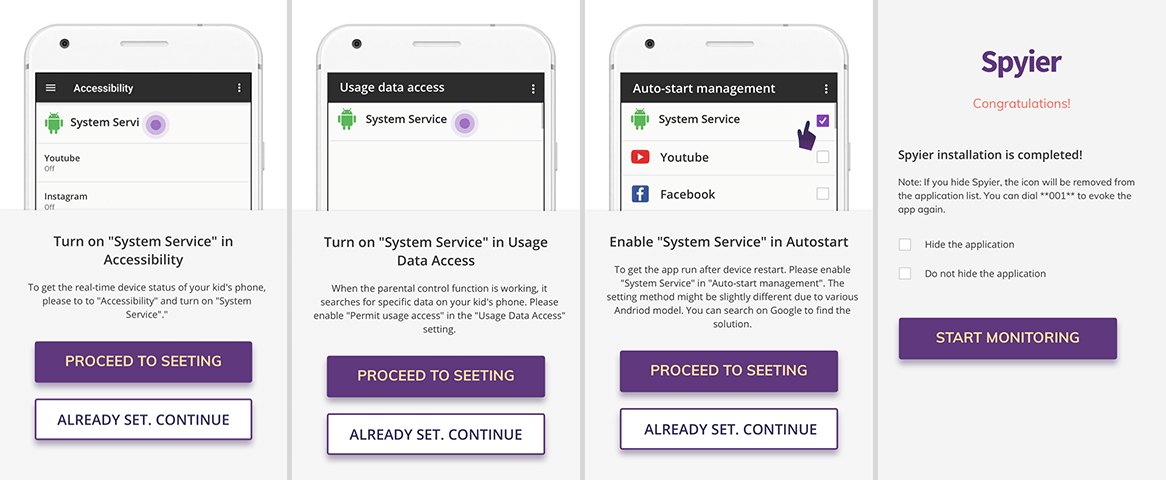
You've now installed Spyier successfully! You can access the app remotely from any phone or web browser. You don't need physical access to the device anymore. Simply go back to the phone or PC you were used to register for Spyier. The wizard page will be automatically redirected to the control panel dashboard.
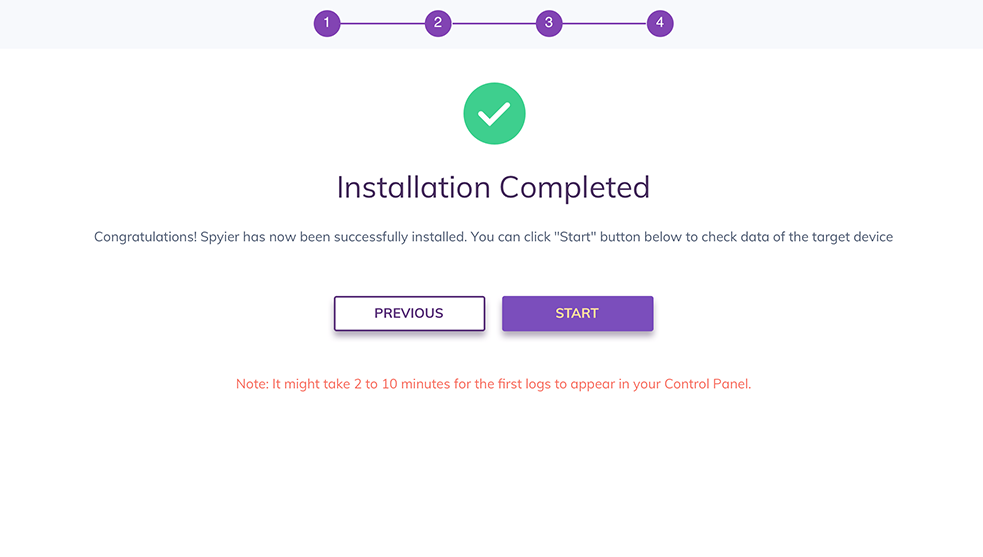
When you access the control panel (dashboard) for the first time, it usually takes several minutes to sync all the data from the monitored device. Please be patient. After the data sync, you can use the selection menu in the left to view all supported features. Further, you may click the refresh icon on the dashboard to get the newest data. However, note that if the monitored Android phone is powered off or not connected to the internet, the Spyier server can't push any new data to the control panel.